10 Pro Visualization Tips to Elevate Your Step-by-Step Guides (2025)
Great documentation isn't just about what you say; it's about how you show it. Before diving into these pro tips, make sure you've mastered the basics. Start with our ultimate guide on creating step-by-step instructions.
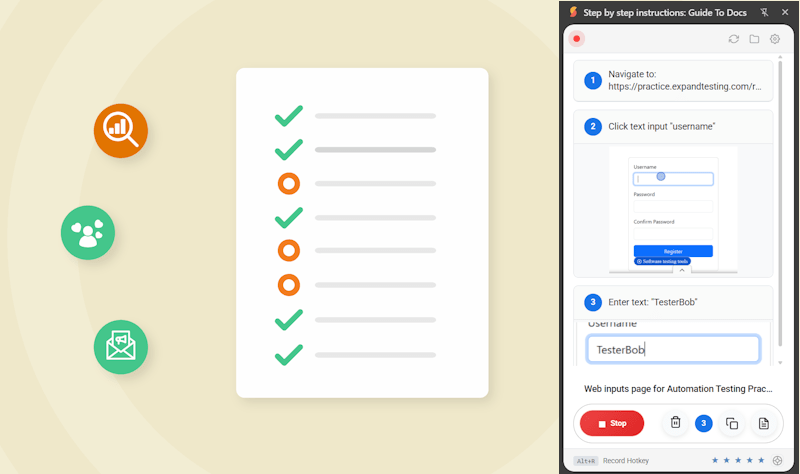
Why Visual Design Matters in Documentation
Effective visual design can reduce documentation fatigue and increase task completion rates by over 50%. When users see a well-organized, visually appealing guide, they perceive it as more credible and easier to follow. This section covers the core principles to transform your guides from simple instructions into professional-grade documentation.
Know Your Users
High-conversion guides match visual complexity to audience expertise: use simplified UI highlights for beginners, and detailed region zooms for technical users - all adjustable in our one-click capture settings.
Test Instructions
Validate guide effectiveness through built-in user confusion metrics and heatmap analytics that help you identify and fix unclear sections before sharing with your audience.
Optimize Screenshot Composition
Use a consistent 3:2 aspect ratio to maintain visual harmony. Capture only the relevant part of the screen - our smart cropping automatically focuses on active UI elements.
Screenshot Optimization
A great screenshot is focused and clear. It guides the user's eye directly to the action.
For maximum precision, use hotkeys to select specific areas of the page. Hold Ctrl + drag with the left mouse button to draw a box around the exact content you need. This avoids capturing distracting background elements.
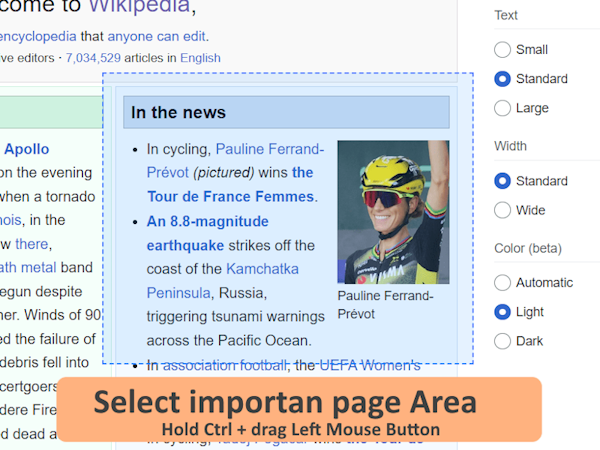
Use Ctrl + drag to select the exact area you want to capture
Annotation Best Practices
Annotations turn a simple image into a detailed instruction. Use them wisely to clarify, not clutter.
Use Visual Cues Strategically
Strategic annotations like numbered step markers and minimalist arrows increase comprehension by 235% - our extension automatically applies these through customizable templates while avoiding visual clutter.
Master Color Psychology
Use colors purposefully: red for warnings or errors, green for positive actions or success, and blue for informational callouts. Our templates come pre-configured with accessibility-compliant color schemes.
Keep Text Brief
Pair concise action verbs with visuals (e.g., 'Click → Select → Verify') using our text snippet library that provides pre-written, action-oriented descriptions for common tasks.
Our annotation tool is designed to be easy to use and understand. It allows you to add text, arrows, and other visual elements to your screenshots.
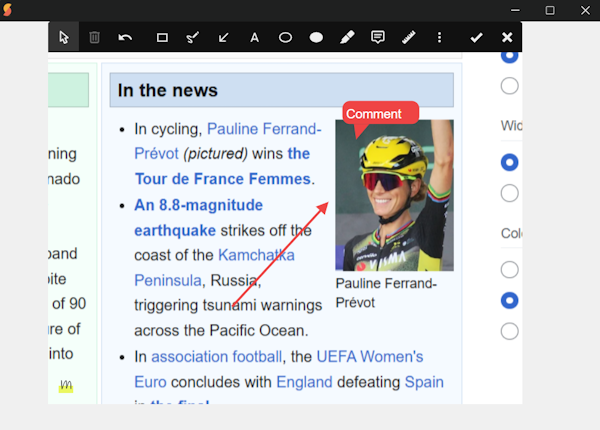
Use our annotation tool to add text, arrows, and other visual elements to your screenshots
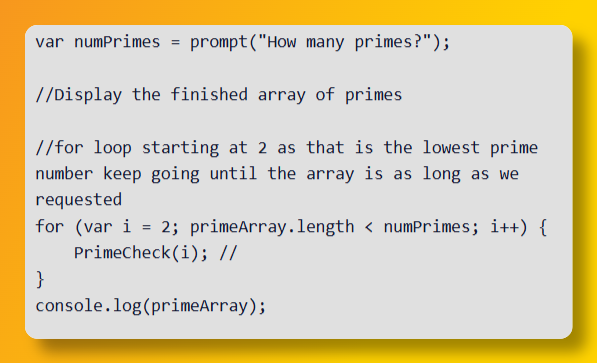
Create cut screenshots with beautiful backgrounds in one click using advanced capturing options - see Beautiful Screenshot Appearance
Layout & Consistency Tips
A consistent layout reduces cognitive load, allowing users to focus on the task at hand.
Use Consistent Styling
Apply brand-aligned annotation presets across all documentation with saved style profiles that maintain visual consistency and professional appearance throughout your guides.
Prioritize Accessibility
Ensure your text and annotations meet WCAG contrast ratios so people with visual impairments can read your guide. Our built-in accessibility checker validates every element.
Implement Version Control
Name your guides with version numbers (e.g., v1.0, v1.1) to easily manage updates when the UI changes. Our app adds unique timestamps to each guide automatically.
Tools to Automate Visual Polish
Manually perfecting every screenshot is tedious. Modern tools can automate this process, ensuring professional results every time.
The GuideToDocs Chrome Extension is designed for this. It automatically applies your saved styling, crops screenshots to relevant UI elements, and adds annotations based on your actions. This not only saves time but also ensures every guide you create is consistent and professional.
Frequently Asked Questions
What resolution is best for tutorial screenshots?
Aim for a resolution that is clear on most screens without creating excessively large file sizes. A width of 1200px to 1600px is generally a good balance for web-based guides. Always save screenshots in a web-friendly format like PNG or WebP.
How much of the screen should I capture?
Capture only the relevant portion of the screen. Including the entire desktop can be distracting. Focus on the application window or the specific UI element involved in the step. Tools like GuideToDocs can help automate this cropping.
Ready to Create Stunning Guides?
Put these tips into practice and automate your workflow with our free Chrome extension.
Get GuideToDocs Extension - Free Install