Beautiful Screenshot Appearance is here 🎉
Dress your screenshots with gradient backgrounds, rounded corners and soft shadows. Fine‑tune margin, shadow X/Y, blur, color and alpha — with a live preview in the options page.
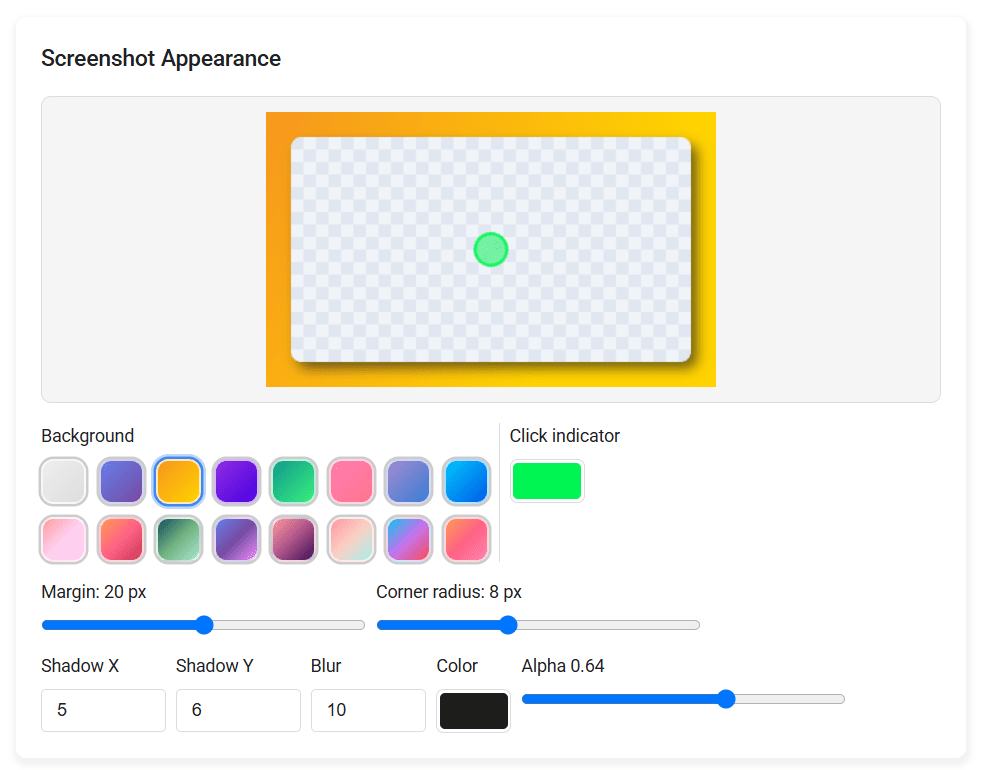
What you can style
Gradient Backgrounds
2‑color and 3‑color presets with direction (top→bottom, left→right, diagonal). Perfect for mockup‑style screenshots.
Margin & Corners
Expose background with a 0–40 px margin and add 0–20 px rounded corners for a modern look.
Box Shadow
Control X/Y offset, blur radius, color and alpha to create depth without harsh edges.
Live Preview
Tweak settings and see the result instantly before you export to Google Docs, HTML or PDF.
Click Indicator
Add a click indicator to your screenshots to make them more interactive.
How to use it
- Open the extension → Options → Screenshot Appearance.
- Pick a background preset or create a custom gradient.
- Adjust margin, corner radius and shadow (X/Y, blur, color, alpha).
- Confirm in the live preview and export your guide.
Works with step screenshots, single captures, and any export target.
🎨 Make stunning screenshot guides in seconds!

One toggle turns a raw capture into a presentation‑ready image for Docs, Confluence, Notion, Help Centers and blogs.
If you create step‑by‑step guides, onboarding checklists, change‑logs or feature announcements, attractive images matter. Search engines favor pages where visuals keep users engaged, and teams prefer documentation that looks trustworthy. Our screenshot appearance controls act like a lightweight screenshot editor: pick a two‑color or three‑color gradient background with direction, reveal the backdrop with adjustable margin (0–40 px), round corners (0–20 px) and apply a drop shadow with X/Y offset, blur, color and alpha.
The result is a consistent, brand‑ready image for Confluence, Notion, SharePoint, GitHub wikis, learning portals and public blogs — without a design tool. Use GuideToDocs as your screenshot background generator and guide creator in one place. Real example: See how these styling options enhance our complete Wikipedia page creation guide with polished, professional screenshots.
Benefits of Beautiful Screenshots
- ✅ Higher clarity: Margin and background remove visual noise and focus attention on the active UI.
- ✅ Professional look: Rounded corners and soft shadows create depth that matches modern product marketing and documentation standards.
- ✅ Brand consistency: Save gradient presets to use the same color palette across tutorials, SOPs and blog posts.
- ✅ Better readability: Balanced contrast improves accessibility and prevents washed‑out screenshots on bright pages.
- ✅ Faster publishing: No external editor required — style, preview and export in one flow.
Make every screenshot look professional
Install the free extension and try the new appearance presets today.
Get GuideToDocs — Free